Servo Motor Control using MATLAB
Servo Motor Control using
Arduino with MATLAB
In
this tutorial you will learn to make direct connection between your Arduino
and Matlab, so that you can program your Arduino directly through Matlab. It is very useful when you are working on
complex robotics like Robotic Hand, Humanoid etc. as you can process your complex program on your PC
in Matlab and then directly program the results in Arduino.
So let’s get started:
First
of all you have to download Arduino support package from Matlab. You can download it by using following link:
It
will download a compressed file, so first of all uncompressed it and save it in
the folder and name the folder ArduinoIO. Now open the Arduino IDE, I am using Arduino
1.0.6, click on the file menu and then open the ArduinoIO folder
and select the .pde file of your interest from the Pde folder. I selected adioes.pde as it allows us to control servo motors. You may select other programs according to your
choice.
You may learn about various
pde file by just opening it in Arduino IDE.
Now
the final step will be to upload the program adioes.pde on your Arduino and now we will move on to Matlab.
I will
try to teach you about Matlab code using picture so that it can be easy in
understanding.
The
most important thing is to select the ArduinoIO folder as your
current folder in Matlab. You
can do it by clicking on ‘browse
the folder’.
Now
after your current folder is selected, you can click on arduino.m to get all the function and commands which you can use. You can see that, first command is arduino(comport).
Now
your first command will be to create a variable a=arduino(“COM3”); , it will create a variable ‘a’which will be used to communicate between Arduino
and Matlab.
After that it will take few
second to connect your Arduino to Matlab. You can see it in picture given below. In () you
have to write about that COM port on which our Arduino is connected.
And
after the connection is successful, you can see what different hardware you can
use.
After
that you have to attach your Servo
to one of the PWM pins provided in Arduino. I used PIN 3 but you can select anyone which have
PWM, You have to use servoAttach(a,3); command to do it.
After
your servo is attached you can use servo Write command to rotate it in any
angle.
Like in above example, I
rotate it for 45 degree. You have to servoWrite(a,3,45) command to do it.
Circuit:
I have
used servo motor which requires 7.4 V
voltage supply.
So I provide it power supply
by using LiPo battery. One of the most Important
thing is to short the ground of power supply to the ground of the Arduino
otherwise the servo will not work properly. It is the most common mistake which happens. And also don’t give power to servo from your Arduino as it can destroy your
Arduino.
Demo & Code
Servo Motor Control using MATLAB
 Reviewed by XXX
on
สิงหาคม 27, 2560
Rating:
Reviewed by XXX
on
สิงหาคม 27, 2560
Rating:
 Reviewed by XXX
on
สิงหาคม 27, 2560
Rating:
Reviewed by XXX
on
สิงหาคม 27, 2560
Rating:






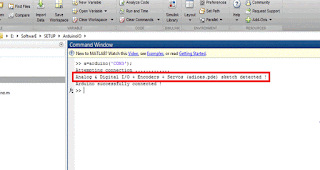






ไม่มีความคิดเห็น