Smart Phone Controlled Home Automation Using Arduino
Smart Phone Controlled Home
Automation Using Arduino
Automation
is the essence of today’s world. Automation can make our life easy and secure. There are many ways to obtain automation. Automation can be achieved by Wi-Fi, IR, GSM, Bluetooth and many other technologies.
Previously
we have covered many types of Home automations using different
technologies like:
In
this project we are to going to wirelessly Control Home Appliances
using Bluetooth and Arduino.We
will show here that how to control electric appliances by simply sending data
from Android Smart phone to Arduino.
Required Components:
·
Arduino Mega (any model)
·
Android Phone
·
HC05 Bluetooth Modules
·
Bluetooth terminal App
·
L293D IC
·
Two 6V relays
·
Two bulbs
·
Breadboards
·
12 v,1A Adapter
·
16x2 LCD
Circuit Diagram:
Circuit
diagram of this Bluetooth controlled Home Automation is simple
and connections can be made easily. LCD,
Bluetooth Module HC05 and L293D Driver IC are connected to Arduino.
Two Relays are
connected to L293D to operate two AC appliances. Relay has total five pins, in which two pins (around the COM pin) are connected to L293D and GND. And COM (common) Pin is connected to AC mains
Live terminal and NO (Normally Open) pin of Relay is connected to one terminal of the
Bulb.
Other terminal of the bulb is
connected to Neutral of AC mains. Check
here the working
of Relay.
L293D driver IC is generally used to increase the current. The Vcc2 or VS pin of L293D should be connected to
VIN pin (input voltage pin or Vcc) of Arduino. Input 1 and Input 2 pins of IC are connected to 10 and 11 pin of
Arduino and output pins are connected to relays pins.
Working Explanation:
First
we need to download and install the Bluetooth Terminal App in
our Android Phone from the Play Store and then pair it with Bluetooth
Module HC05 like we normally pair two Bluetooth Devices. Further check this article Configuring
Bluetooth Terminal App for Arduino.
Now we
have Bluetooth Terminal App installed in our Android phone through which we can
send data to Bluetooth Module HC05. HC05
Bluetooth Module is connected to Arduino Mega to serially
receive the data sent by Bluetooth terminal App through Android Smart Phone. A 16x2 LCD is used to display the On and Off
status of Electronic Appliances. And
L293D IC is used to drive two Relay which are directly connected to two Bulbs. 12v Adapter is used to power the Arduino and the
circuit.
Whenever
we send data by Android phone, Arduino checks for the character sent and puts
appropriate pins high or low according to Code. These pins control the relays which in turns
control the Appliances. The operation of our project
is as follows:
·
If we send ‘a’ through
Bluetooth Terminal App then Bulb1 will be On and Bulb2 will be off.
·
If we send ‘b’ through
Bluetooth Terminal App then Bulb2 will be On and Bulb1 will be off.
·
If we send ‘c’ through
Bluetooth Terminal App then both the bulbs will be switched On.
·
If we send ‘d’ through
Bluetooth Terminal App then both the bulbs will be switched Off. character ‘d’
can be used to switch off
individual bulbs too.
Check
out the complete operation in Demonstration Video at the end.
Programming Explanation:
Program
for this Project is very simple and can be easily understandable.
Include LiquidCrystal.h header file in your Arduino Code, it is necessary for
working of LCD.
#include
<LiquidCrystal.h>
LiquidCrystal
lcd(7, 6, 5, 4, 3, 2);
Configure
pin 11 and 10 as output pins of Arduino as below in void setup() function and use Serial.begin(9600) for communication between Arduino and
Android phone via Bluetooth Module HC05.
void
setup()
{
pinMode(11,
OUTPUT);
pinMode(10,
OUTPUT);
Serial.begin(9600);
lcd.begin(16, 2);
lcd.print("**AUTOMATION**");
}
In void
loop() function, check for the presence of any
serial data and put that data in a variable char c.
void
loop()
{
if (Serial.available() > 0)
{
char c = Serial.read();
if (c
==
'a')
{
Serial.print("in a code");
..... .......
....... ......
Demo & Code
Smart Phone Controlled Home Automation Using Arduino
 Reviewed by XXX
on
สิงหาคม 27, 2560
Rating:
Reviewed by XXX
on
สิงหาคม 27, 2560
Rating:
 Reviewed by XXX
on
สิงหาคม 27, 2560
Rating:
Reviewed by XXX
on
สิงหาคม 27, 2560
Rating:

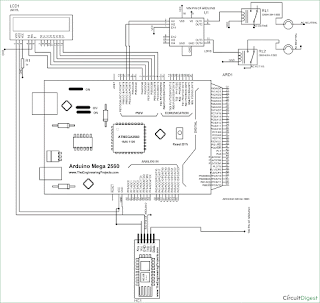






ไม่มีความคิดเห็น